just received a picture that has geotag information in it. the only problem is: it seems that geotag isn’t equal geotag. the picture has GPSVersionID, GPSLongitudeRef and GPSLongitude tag in the exif data like it’s supposed to.
uploading this to flickr worked perfectly, it displays the town name and location where it was taken. pretty cool if you ask me. here’s an example:
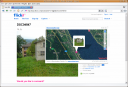
well now to the big problem, google picasa doesn’t understand this kind of geotag… how to fix this? well i found out that exiftool knows all kinds of cool exif data and can also rewrite them. what we need to do is change the GPSVersionID from “2.2.0.0” to “0.0.2.2”. GPSVersionID 2.2.0.0 is the default and basically means that it’s version 2.2, it seems that picasa doesn’t think so and wants it to be 0.0.2.2 (which seems to be more logical for a 2.2 version but i don’t really know who’s right here).
well what you can do is install exiftool, under debian/ubuntu that would mean:
sudo apt-get install libimage-exiftool-perl and for all you windows users you’ll have to download the zip file from the site mentioned above.
now all you need to do is rewrite the exif tag, to do this for a whole folder you’d use:
exiftool -GPSVersionID=0.0.2.2 -overwrite_original imagepath/*.jpg
then exiftool tells you how many images have been updated.
now let’s login to picasa and see what happens… after i uploaded the picture i went into the album and the picture is nicely placed on the map:
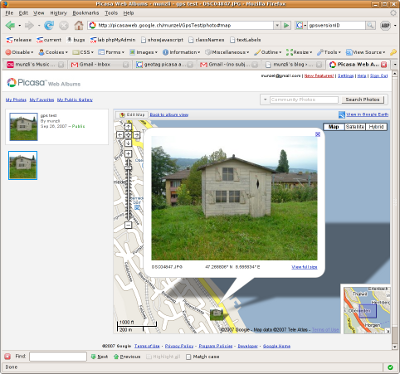
no need to pick out the location or anything!
here’s my link to the picasa test and the flickr test.
only thing missing now is a GPS system :)
[update] for all you german users, if google isn’t set to english you won’t be able to see the map stuff on picasa because it’s english only atm.
[update2] i also noticed that there’s no need to change the exif GPSVersionID anymore for picasa to place the photo… nice…


